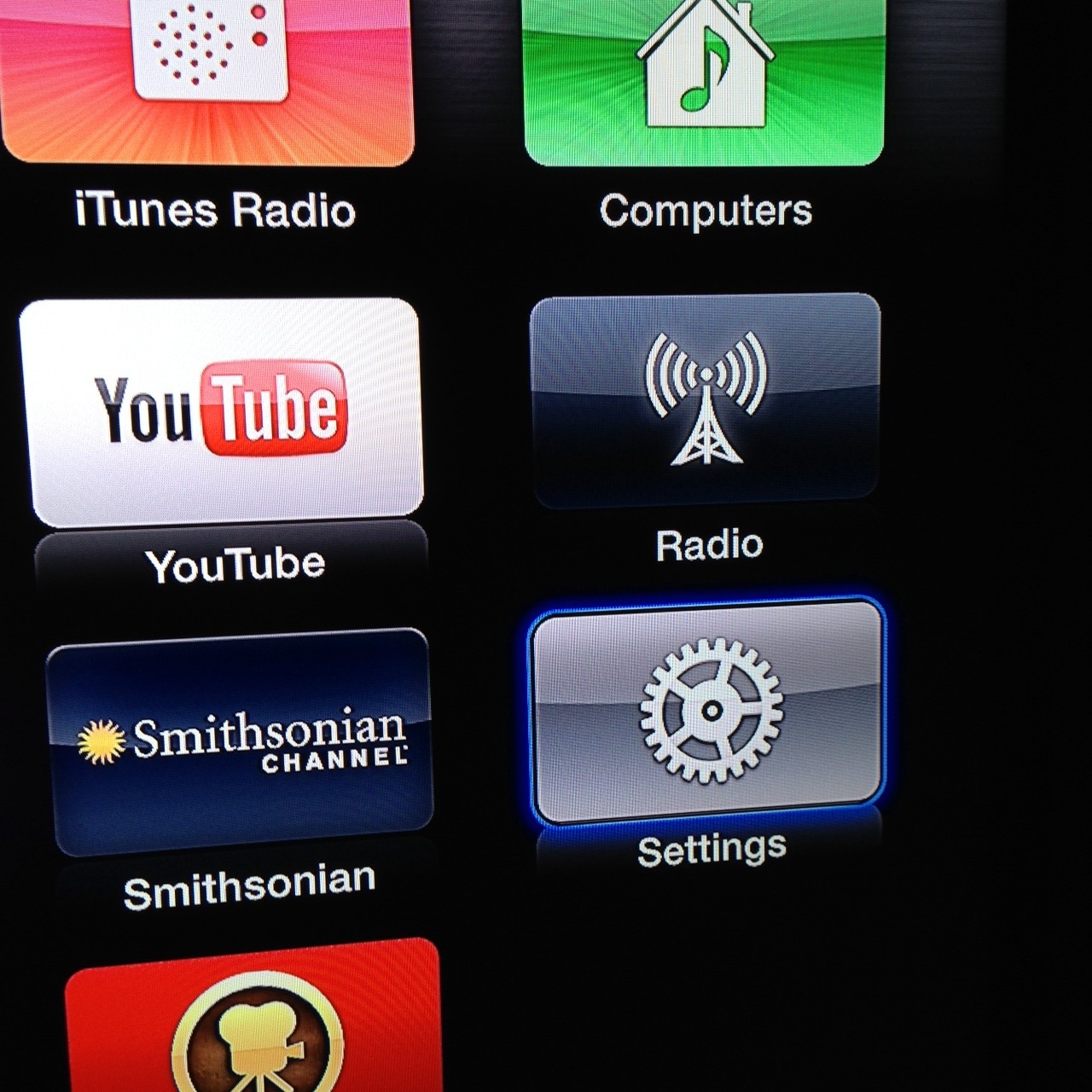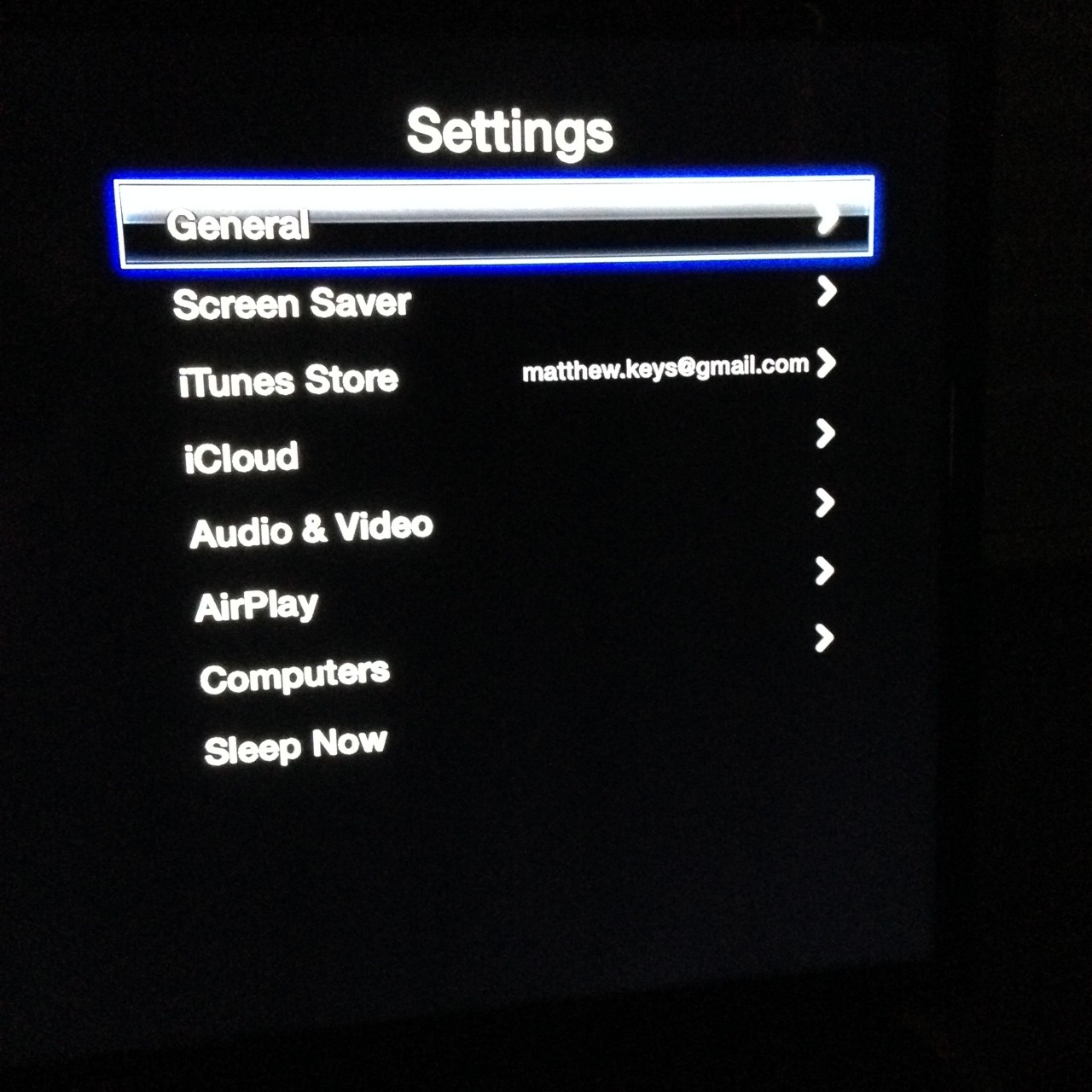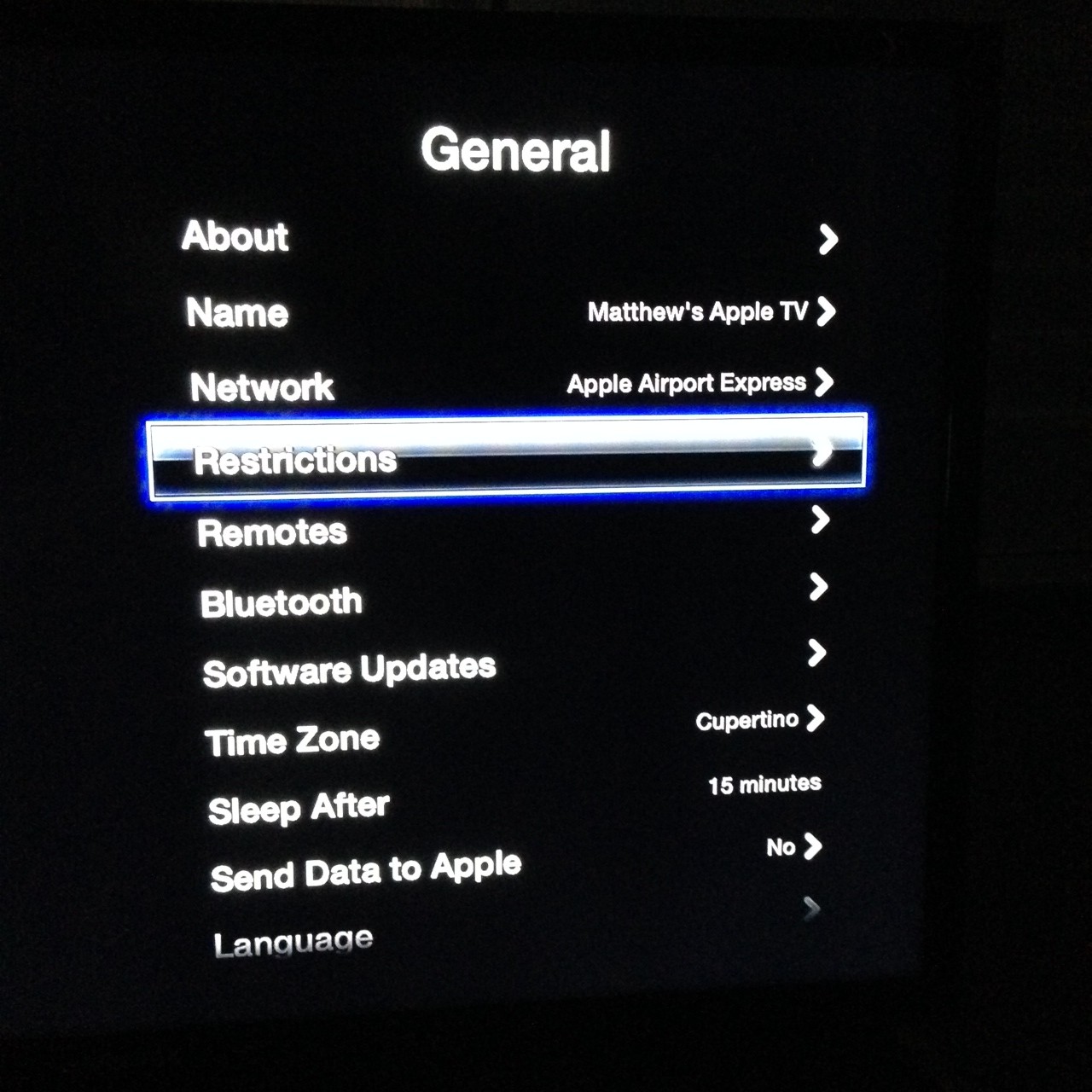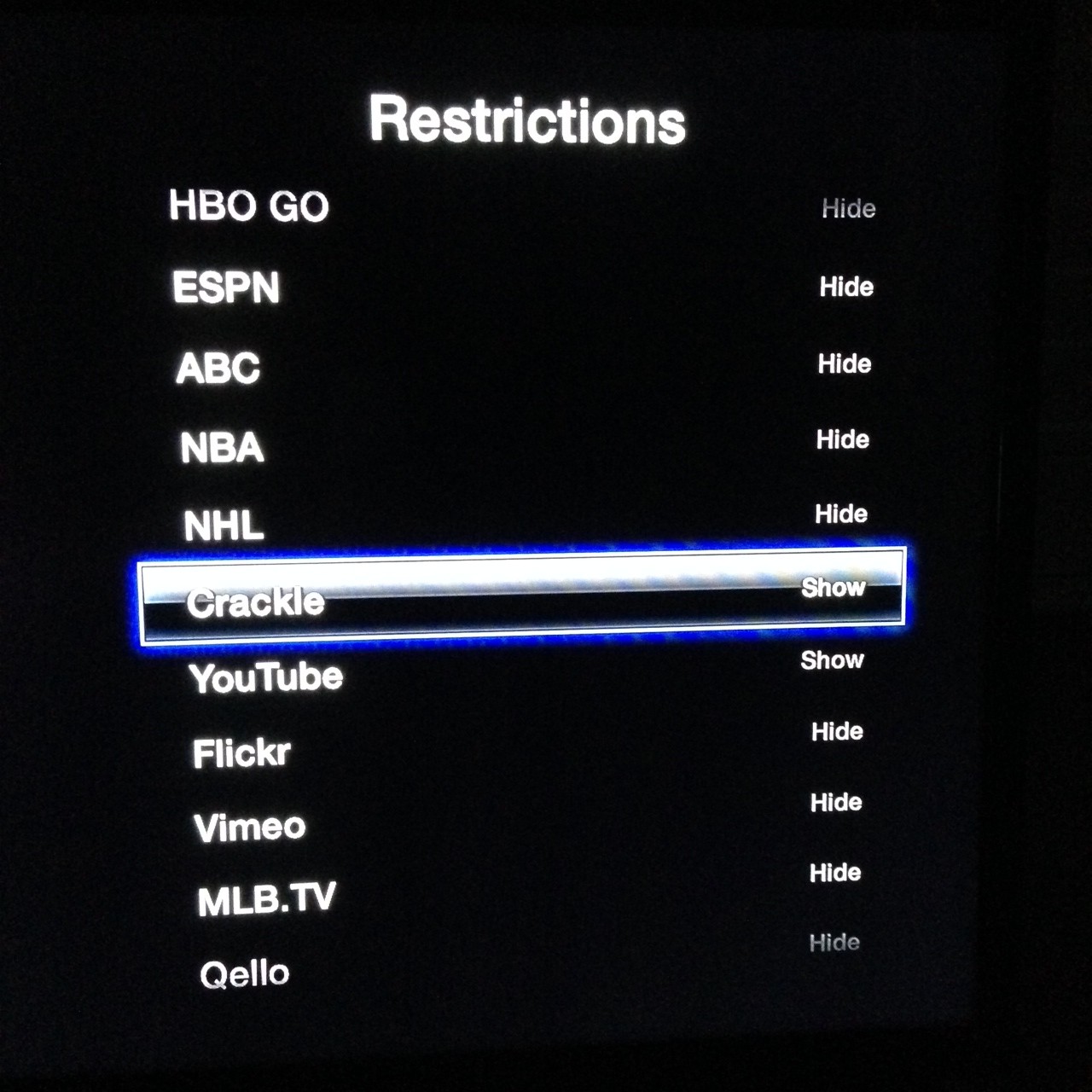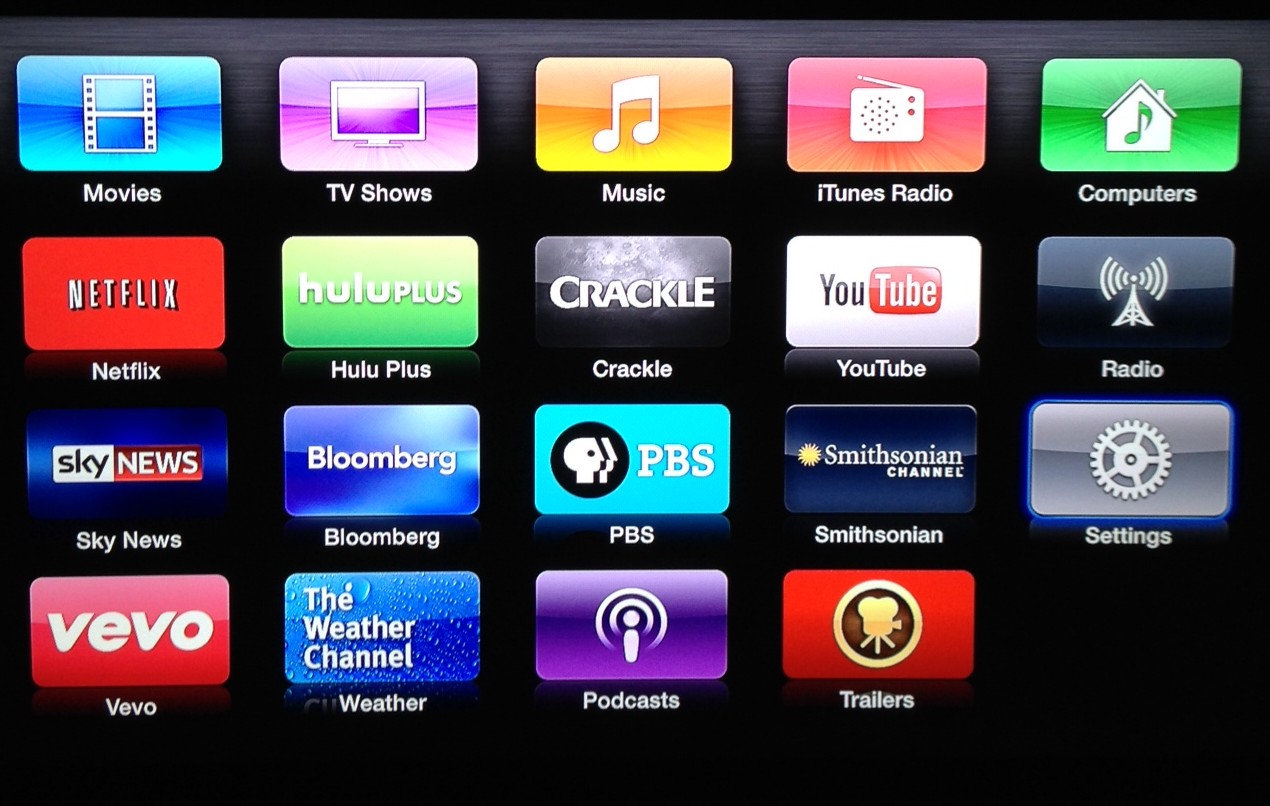Apple TV is becoming a crowded place.
On Wednesday, Apple added several new apps to its TV platform: Crackle, the Hulu-like video service offered by Sony; Bloomberg, the global finance channel and KOR TV, a US-based provider of Korean television programming.
These new apps join a steady swarm of others that have found a home on Apple’s platform. Over the past few months, Apple has added several channels from the Disney-ABC family, The Weather Channel, Sky News and others.
The new applications are generally seen as a welcome addition to the Apple TV platform. Years ago, the only way to natively watch a movie on an Apple TV was to purchase it from the iTunes Store or watch an almost-certainly illicit version with the YouTube app — which was, for years, the only third party app available.
That changed two years ago when Netflix was added. Last year came Hulu, followed by over a dozen new apps in 2013.
But if you don’t have cable television, the “Watch” apps offered by Disney/ABC aren’t going to do you much good. If you don’t have an HBO subscription, HBO Go is worthless. And there likely aren’t too many people making use of Crunchyroll, Qello or KOR TV either.
Unfortunately for users, there’s no way to remove the apps, but there is a way to hide them from appearing on Apple TV’s main menu. It’s remarkably simple to do:
From the main menu, click “Settings”
After that, choose “General”
Then head to “Restrictions”
On that menu, you’ll be able to hide the apps you don’t use from appearing on the main menu. Hover over the name of each app and press the center button on your Apple TV remote to toggle between “Hide” and “Show”
Press the “Menu” button on your Apple TV remote three times to return to the main menu
Apple TV users will likely see more channels added over the next few months as Apple continues to work with select content distributors. It has long been speculated that the company will one day open up the platform to third party developers, much in the developers can now build for the iPhone and iPad. Until that day comes, we’re stuck with what Apple gives us — but at least we can hide the apps we don’t want to see.